Using the Plugin
Add the "Your eBay Listings" Block or Shortcode anywhere they are supported.
The following steps assume that you have a WordPress site (self-hosted) and are logged in as an administrator.
Installation
- Navigate to the "Plugins" administration page and click the "Add New Plugin" button at the top of the page.
- To install the plugin, search for "Auction Nudge" in the WordPress Plugin Directory and click "Install now".
- Once installed, the button text will change to "Activate". Click this to activate the plugin.
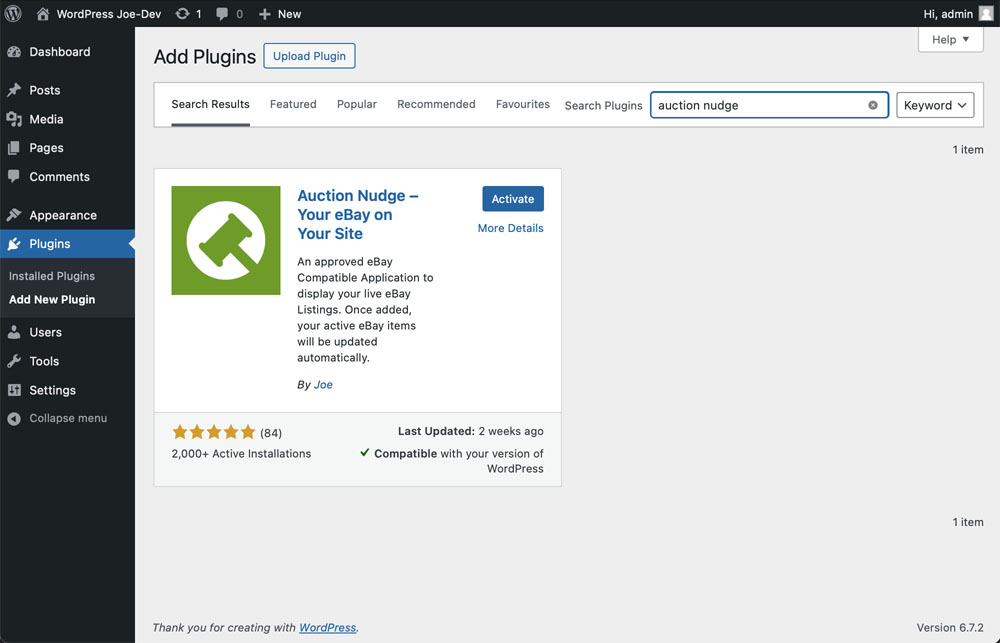
Settings
- With the plugin activated, click on the new "Auction Nudge" menu item in the WordPress admin "Settings" Menu.
- Here you will be prompted to enter your eBay username and the eBay site you wish to display items from.
- Once entered, click "Save Settings".
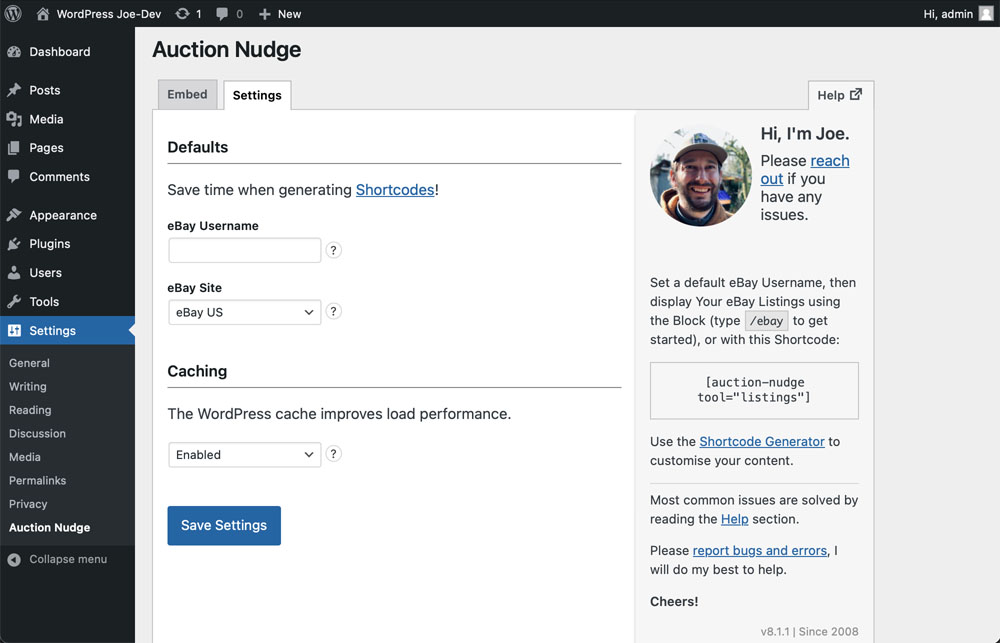
Displaying Items
Using the Block
- Add the "Your eBay Listings" Block to a page or post by typing
/ebayinto the content editor and selecting the "Your eBay Listings" Block. - A preview of how the Block will look will be shown in the editor, use the Block options displayed on the right to customize how your listings will appear.
- Once you are happy with the preview, click "Publish" to save the page or post.
- Your eBay Listings will now be displayed on the front-end of your site and will update automatically.
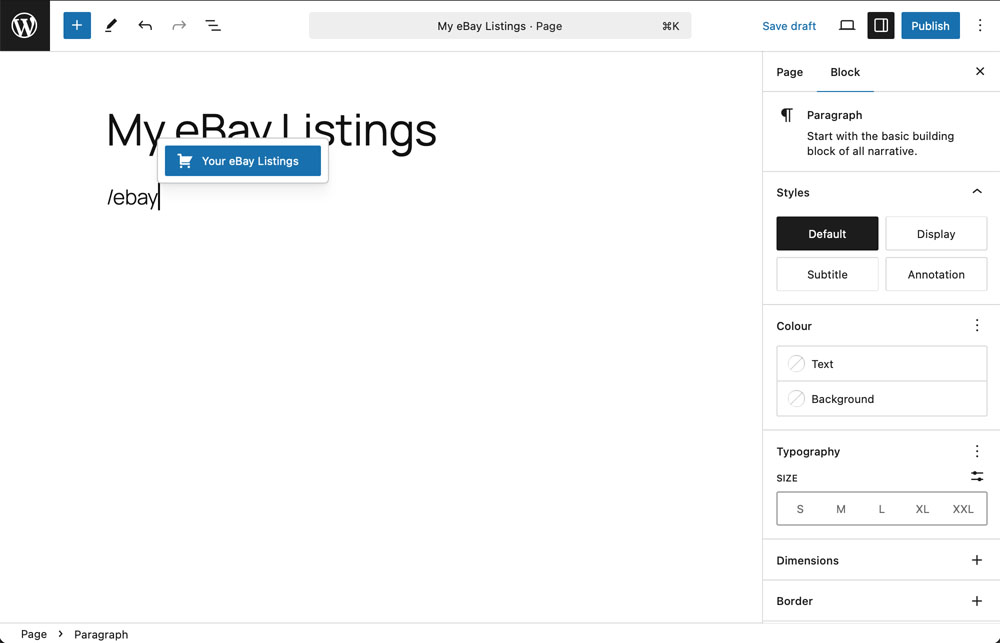
/ebay to add the Block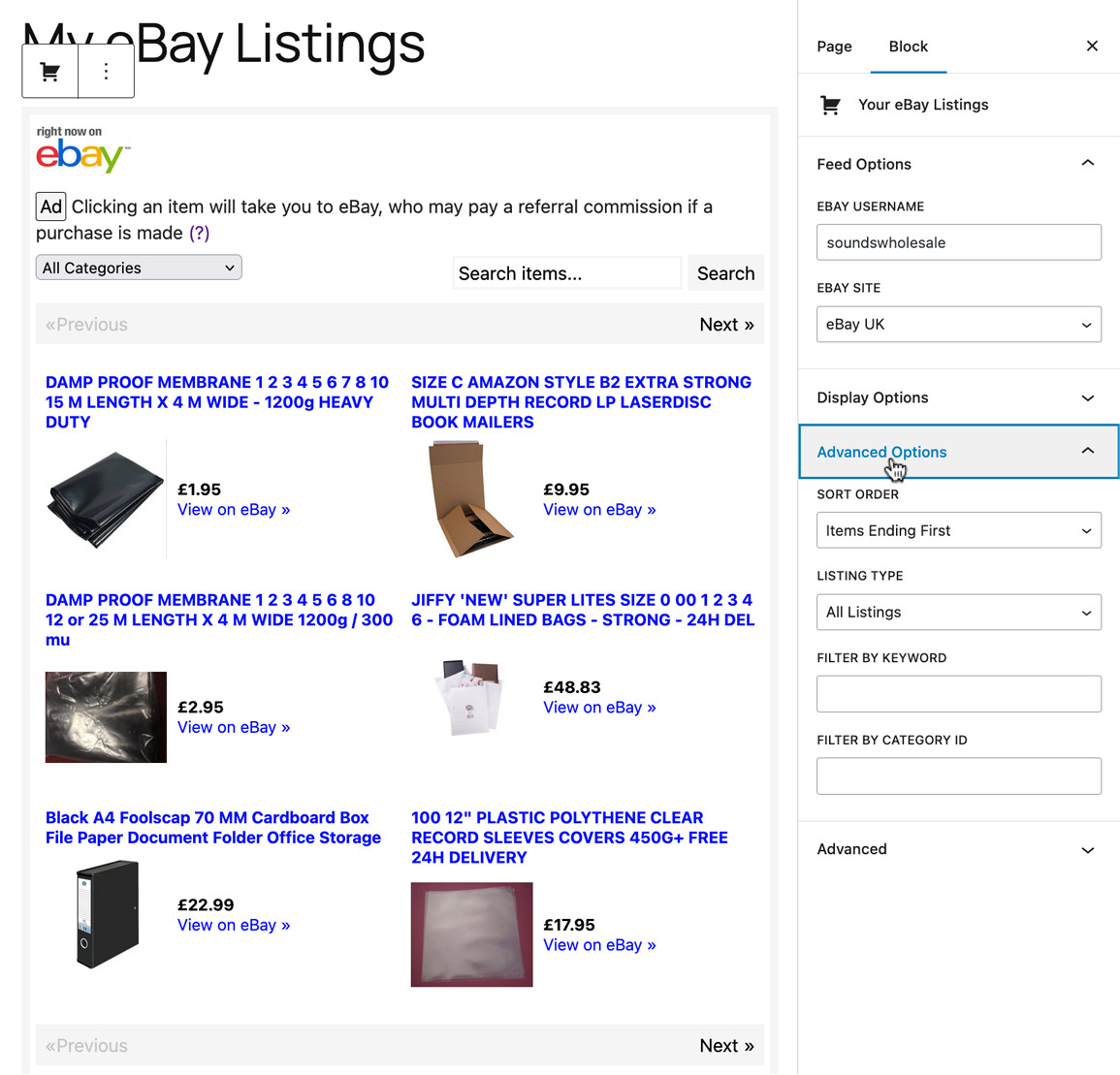
Using the Shortcode
- Items can also be displayed with the following Shortcode:
[auction-nudge] - Customize the Shortcode using the Shortcode Generator, available on the "Auction Nudge" Settings page.
- Once you are happy with the Shortcode, paste it anywhere Shortcodes are supported on your site.
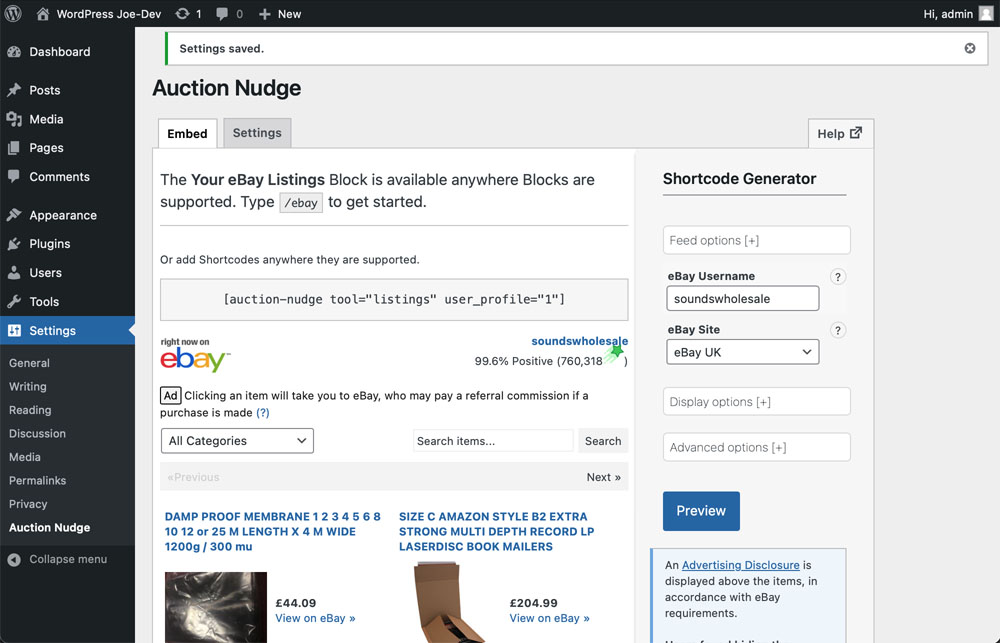
Styling with CSS
Change the appearance using simple CSS rules.
You can change the appearance of Auction Nudge by adding CSS rules to the WordPress Appearance Customize Screen. As a couple of quick examples, to make all of the Your eBay Listings links bold:
div.auction-nudge-items a {
font-weight: bold;
}
To change the alternating background colour of rows in the 'Column View' theme to red & blue:
div.auction-nudge-items.theme-columns tr {
background-color: red;
}
div.auction-nudge-items.theme-columns tr.alt {
background-color: blue !important;
}
Need More?
This is just a very brief overview of how to customize Auction Nudge. See the Customize section for much more information and examples.
Troubleshooting
If Auction Nudge is not displaying anything:
- Read the Using the Plugin page – ensure you have everything set up correctly.
- Check your eBay username – You can set the default in Settings > Defaults
- Check for Ad Blockers – A common reason for Auction Nudge not loading is the use of ad blocking browser plugins (like Adblock Plus). If you are using such a plugin, disable it, or add an exception to see if Auction Nudge loads without it.
- Disable the Caching option – By default, Auction Nudge utilises the in-built WordPress caching mechanism to improve load performance. Go to Settings > Caching and change this setting to "No" (don't worry, other caching mechanisms are still in place).
- Check for Console errors – Auction Nudge may output an error in the browser console. Another reason for Auction Nudge failing to load on your page is JavaScript errors from other scripts.
Auction Nudge errors are usually displayed when the plugin has not been setup correctly. The following steps should do the trick:
- Check out the Using the Plugin page again and double check you have everything set up correctly.
- Read through the full Auction Nudge Help section.
- If your issue has not been addressed, report it here and I will do my best to help.