Options
This section outlines some of the advanced features/options of the Your eBay Listings tool.
View Details
The View Details feature allows you to display additional item information.
When View Details is enabled, instead of linking directly to the item on eBay, additional item details will be displayed.
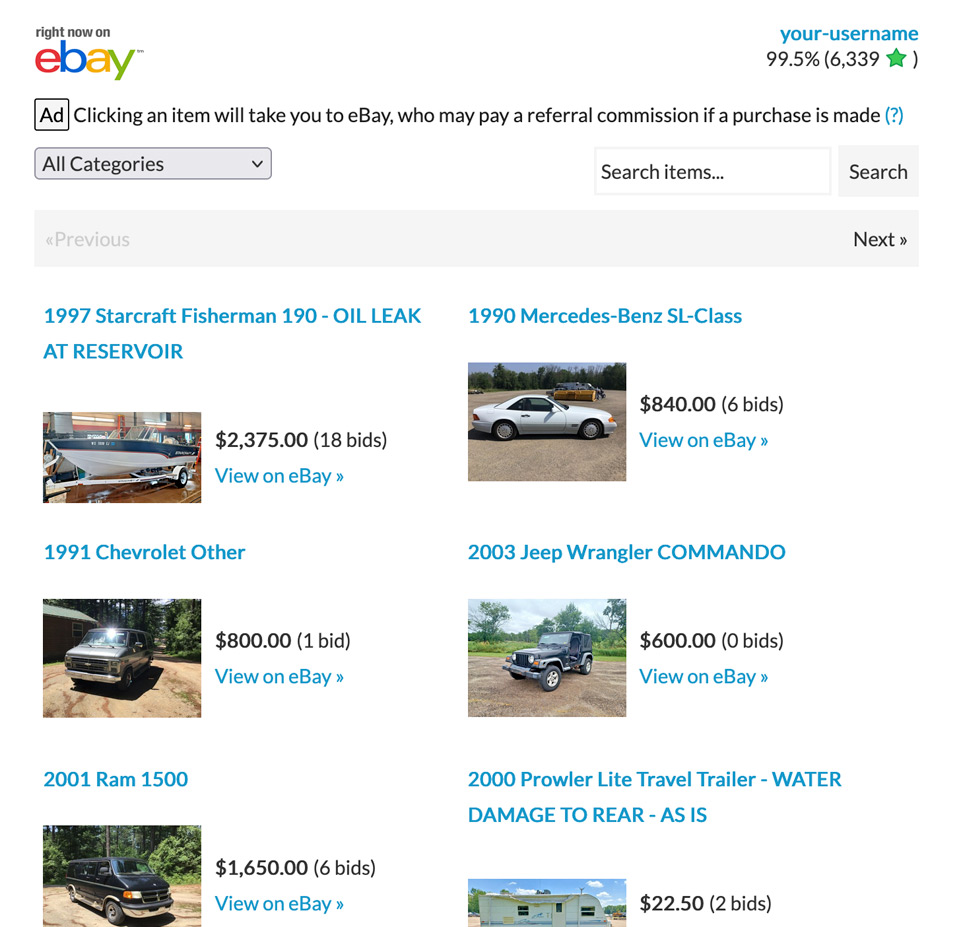
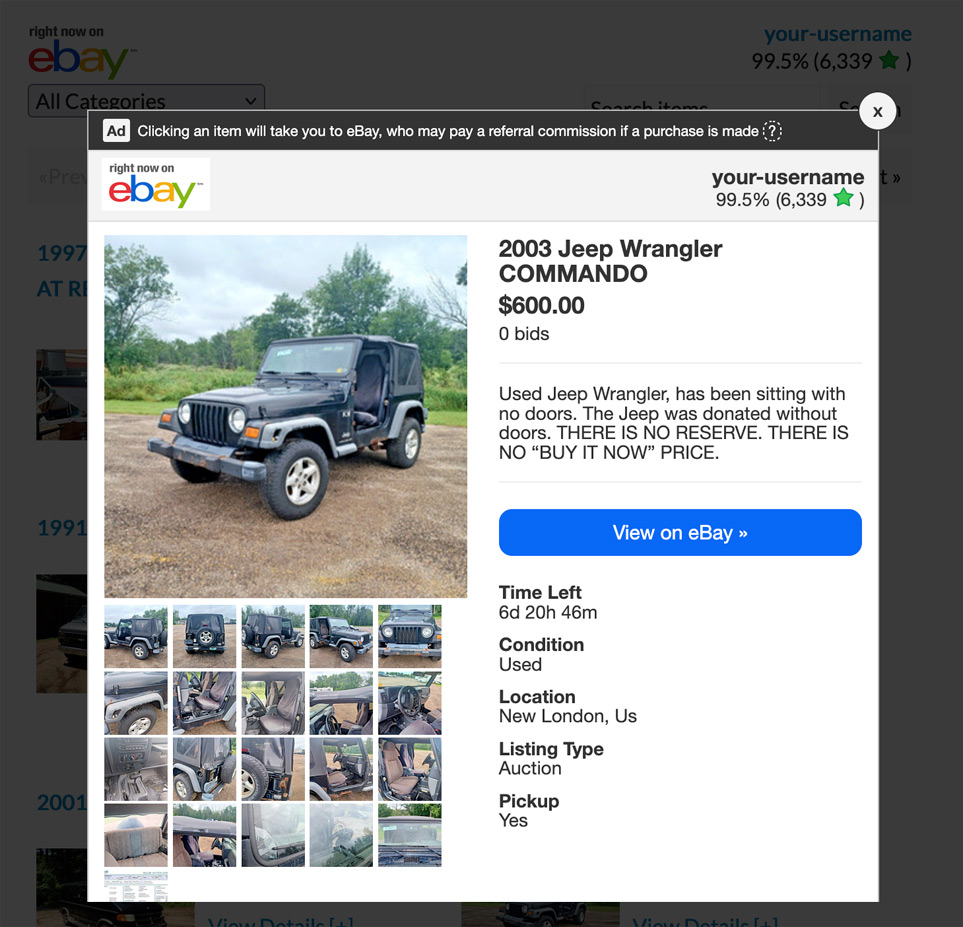
Full details include:
- Additional images
- Your User Profile (feedback score & % positive)
- Item title
- Item price (and bids)
- Item description (a shortened version, not the full HTML description)
- Time remaining (if applicable)
- Item condition
- Listing type
- Pickup available (if applicable)
- Item location (if applicable)
Advertising Disclosure
When this option is enabled, the Advertising Disclosure will be displayed above the item details.
User Profile
The User Profile feature allows you to display your eBay profile information above your items.
This includes:
- eBay Username
- Positive feedback percentage
- Feedback score
- Feedback star (if applicable)
Search Box
The Search Box feature allows your site visitors the ability to search your eBay items by keyword.
If this option is enabled, a search box will appear above the items which will allow users to search all of your active eBay items.
If a visitor is using the Category List feature to filter by category, keyword searches will be limited to that category only, not all of your eBay items.
Please refer to the Customize page for information on how to customize the Search Box.
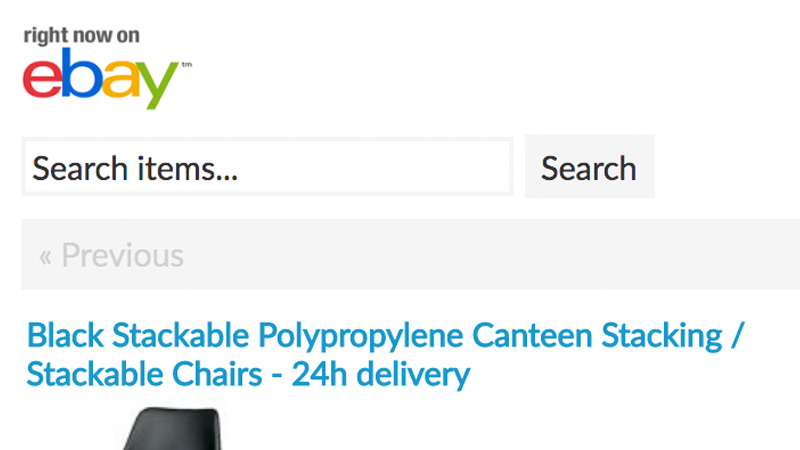
Keyword Filter
User searches will override the Keyword Filter option. For example, if you are using the Keyword Filter option to hide specific items, when the user searches they will be searching all items, so 'hidden' items may be displayed.
Searching Item Descriptions
Only item titles are searched for the entered keyword(s), searching item descriptions is not supported.
Category List
The Category List option allows visitors to your site to filter your items by category.
When this option is enabled, a list of categories is displayed above your items (if you have items in more than one category). This allows users to filter your items by category by simply selecting from the list.
Please refer to the Customize page for information on how to hide certain categories from the list and how to customize the 'Unstyled' category list.
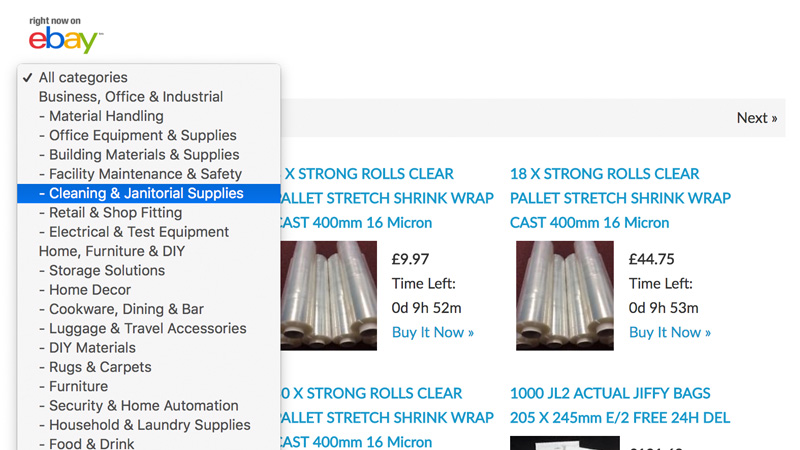
Store Categories
The categories shown by the category list are eBay categories, not custom/store categories. Filtering items by store categories is not possible.
Specifying a Starting Category
The Category filter can be used in conjunction with this feature to determine the starting category. If you do not specify a starting category, items from all categories will load initially.
What Determines Which Categories Are Displayed?
The category list may not be an exhaustive list of every category you have items listed in. This logic which determines which categories are displayed is controlled by eBay.
Category List Updates
The category list is updated every 24 hours, which means there may be a small delay between an item being listed in a category and it appearing in the category list.
Keyword Filter
The keyword filter allows you to only show items whose title matches a certain keyword string.
Keyword operators allow you to build logic into your keyword string to make more powerful searches. The table below explains which operators are available and how to use them.
Search Operators
| Operator | What it does | Example |
|---|---|---|
| Space | Results that contain all the words you enter |
new DVD player
returns items with all three words in the title in any order |
| Quotation marks | Results that contain the exact words you typed in a particular order |
"New York"
returns items with titles containing New York in that order only, but not those containing just New or just York "book" returns only items with the exact word book and not items with the word books in the title |
| Brackets + items separated by commas |
Act together as an OR operator
Note: You should use both of these operators (i.e. brackets around items separated by commas) for best results |
(purse,handbag) returns items that contain either the word purse OR handbag in the title. |
| Minus sign |
Acts as a NOT operator
Notes:
|
Red -shoes
returns items that have red in the title and do NOT have shoes in the title. bowl -(black,green,purple) returns items with titles containing the word bowl but not containing the words black, green, and purple |
Note
Some special characters supported by the keyword filter are encoded when passed to the code snippet, so they are safe to use in a URL.
Category Filter
Items can be filtered by eBay category.
This is useful if you have items listed in multiple categories on eBay, but only want to display those listed in a certain category on your site.
Store Categories
The Category Filter accepts only eBay category IDs, not custom store categories. Filtering items by store categories is not possible.
How to Specify an eBay Category to Filter By
When generating your code snippet for the Your eBay Listings tool, there is a "Category ID" filter option. This is a text box which allows you to enter a numeric eBay category ID. Once a category ID is specified, only items listed in that category will be displayed.
One Category Only
Only one category ID can be specified per snippet.
How to Obtain eBay Category IDs
In order to only display items listed in a certain category you need to specify an eBay category ID. This is a unique number which eBay uses to identify each of it's categories.
When viewing your items on eBay, use the Category List to the left to discover Category URLs. The category ID is part of the URL.
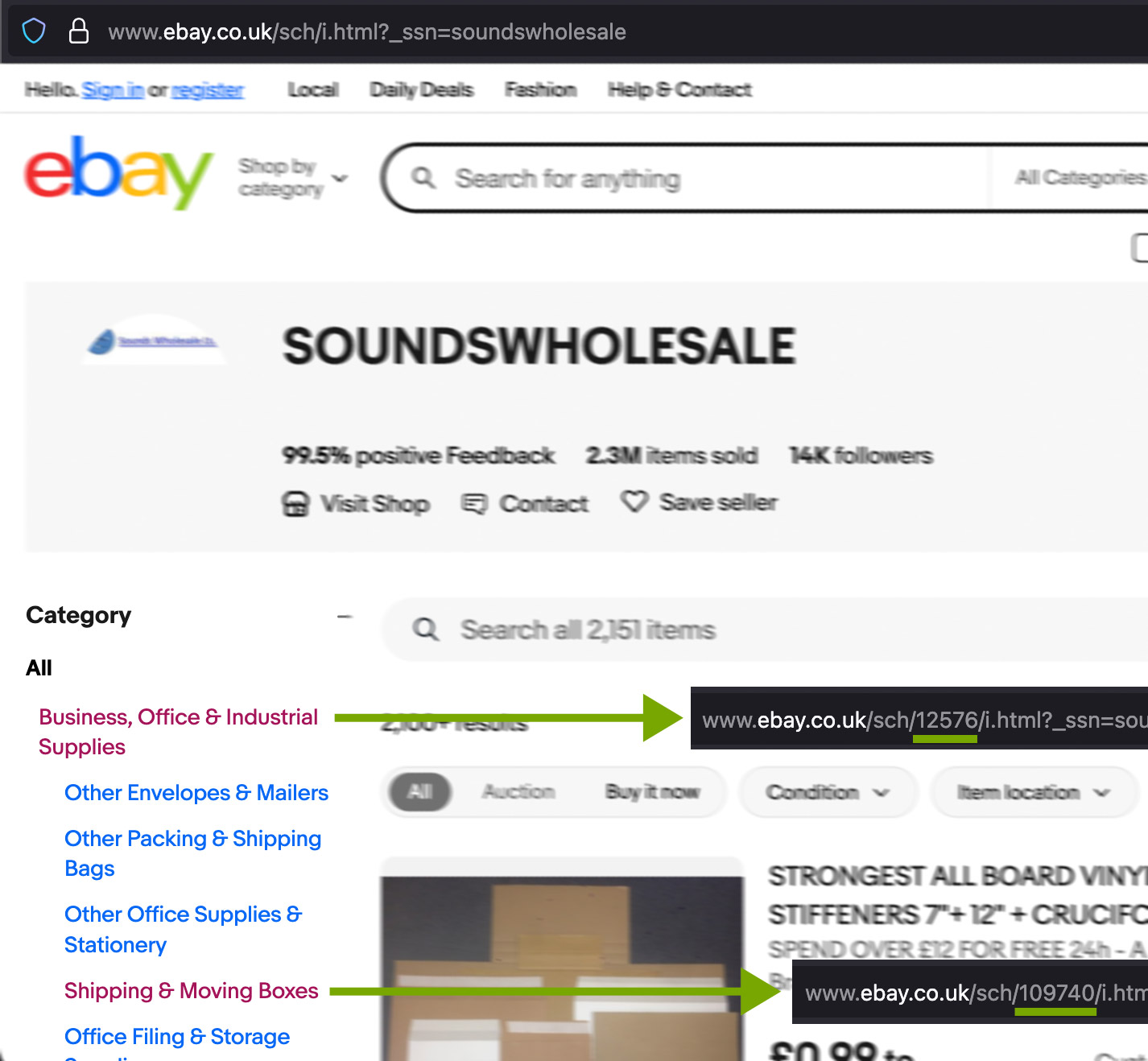
- View your items on eBay using this link structure:
https://www.ebay.[your_ebay_site_tld]/sch/i.html?_ssn=[your_ebay_username]
For example:
https://www.ebay.co.uk/sch/i.html?_ssn=soundswholesale
- Click on one of your Categories to view only items listed in that category.
- Look at the URL in your browser's address bar. For example, "Shipping & Moving Boxes" has this URL:
https://www.ebay.co.uk/sch/109740/i.html?_ssn=soundswholesale
- In this example, the category ID is 109740.
Subcategories
Because eBay categories can have parents and children, filtering by the top-level "Business, Office & Industrial Supplies" might be too broad and some unwanted items may be displayed. Instead, you may want to filter by a child category, as shown here.
Language
The language option allows you to specify which language Auction Nudge tools display on your site.
Auction Nudge supports the following languages:
- English
- French
- German
- Spanish
- Italian
- Polish
- Dutch
To change which language is displayed, use this option when creating your code snippet.
Item Titles
This option will not modify eBay item titles, which will be remain unchanged.